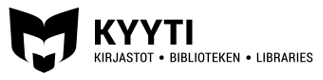Device requirements
You can use e-books and e-audiobooks on a smartphone, tablet, or e-book reader, as well as on both PC and Mac computers.
If you are using a mobile device, install the Ellibs application. If you are using a computer, you can read books and listen to audiobooks in a browser.
If you are using a browser for reading or listening, your device must be connected to the internet. If you are using a mobile device, you can download books and audiobooks on your device and use them without an internet connection (offline). You can also install a separate program on your computer to read e-books offline.
Using the service on a phone or a tablet
Installing the software
- Download Ellibs app
- If you are using an Android device, you can find and download the Ellibs application from the Google Play Store (play.google.com).
- If you are using an Apple device, you can find the app on the App Store (apps.apple.com).
- Open the application, select Kyyti-kirjastot as your library, enter your library card number and the four-number PIN code and tap Login.
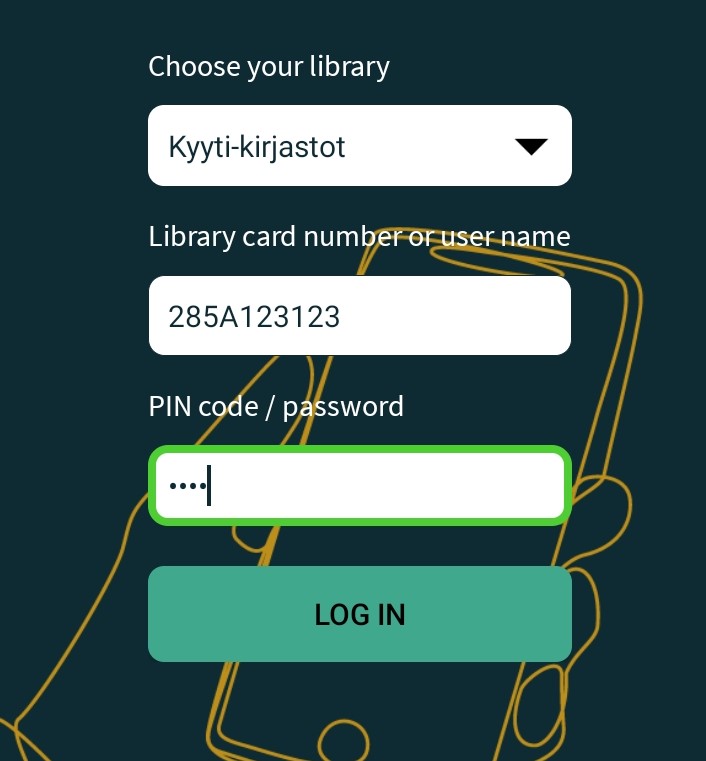
- Choose the options “I don’t have an account for Ellibs” and “Skip” from the following screens.
After the application has been installed, it will open to the “Collection” tab, which you can use to browse and search for content.
The “Bookshelf” tab includes your current loans and reservations. Tap the buttons at the bottom of the screen to change tabs.
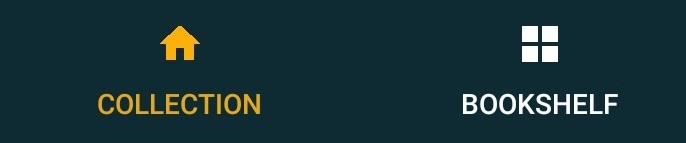
Using the search function
You can browse new releases and most popular titles on the main screen of the app.
Look below the cover photo to find out whether the book is available for loan right away or if you need to reserve it.
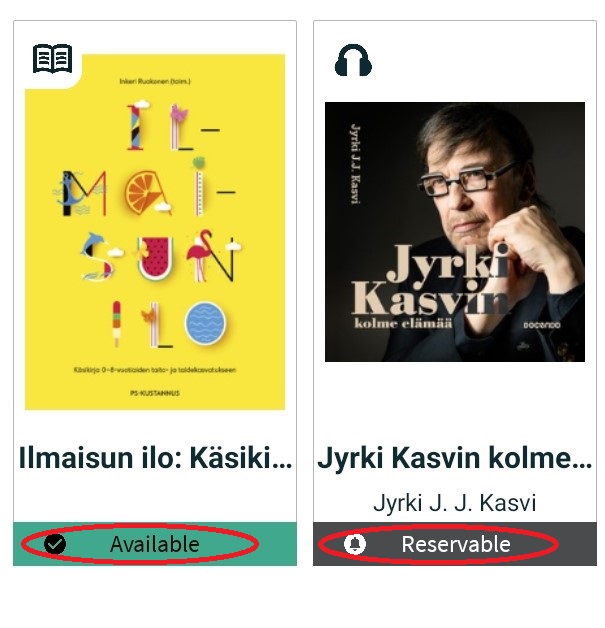
If you want to search for a book by its author or title, tap the Search icon (magnifying glass) on the top right corner of the screen.
Tap the Filter button to filter the search results. For example, you can filter the results to only show audiobooks (MP3)
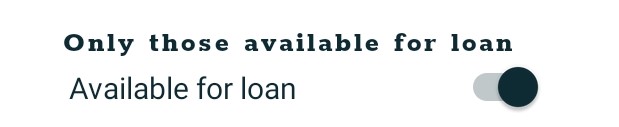
or books that are available for loan right away.
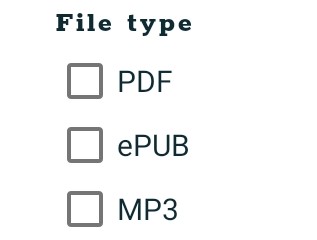
Borrowing books
- Open the details of the book by tapping the cover photo.
- Tap the “Loan” button.
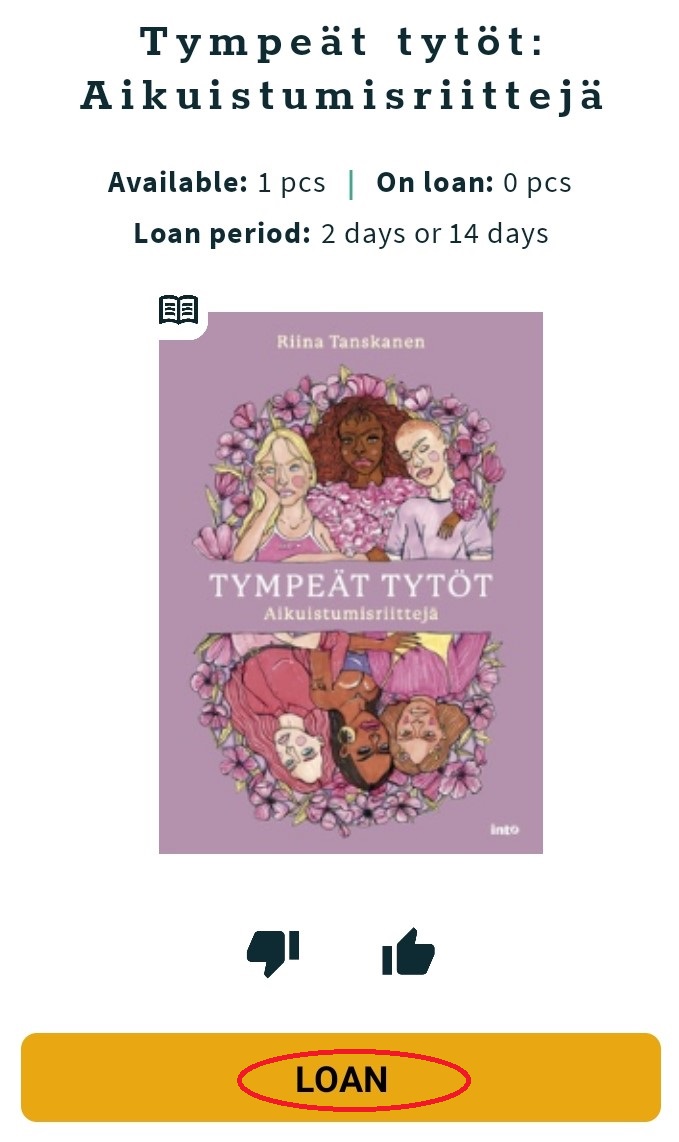
- Choose the loan period (2 or 14 days).
- E-books open automatically after being borrowed. Tap the “Listen” button to begin an e-audiobook.
How to read an e-book
Turn the pages by swiping the screen left or right.
You can zoom in on the text by opening the Settings menu (cogwheel)

and choosing a larger value from the “Font size” field.
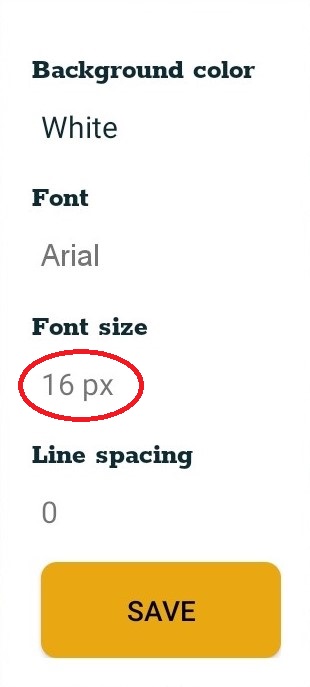
How to listen to an e-audiobook
Tap the Play button to begin the audiobook.

On Android devices you can use the arrow buttons on the bottom of the screen to change chapters and adjust the speed of the reader.

On Apple devices you can adjust the speed of the reader by tapping “Speed” below the cover photo.
If you close the application, the playback will continue from the same moment the next time you open the application.
Making reservations
- If someone else has borrowed the book, you can tap the “Reserve” button to reserve it.
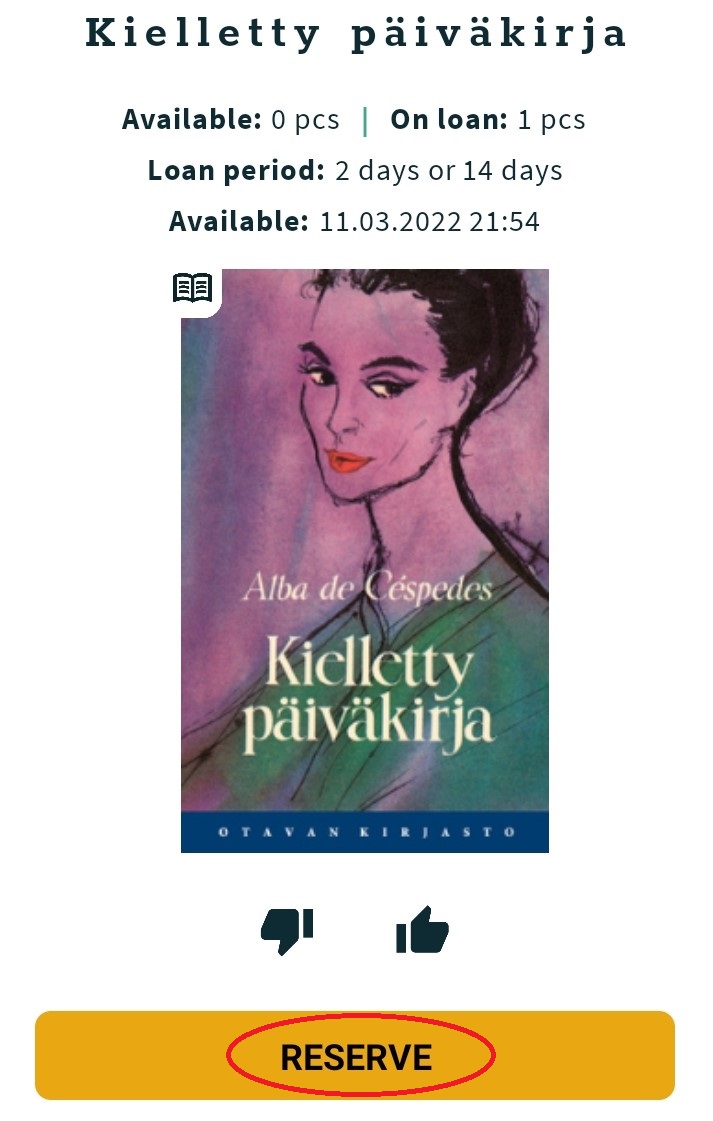
- Enter your email address to the pop-up window and tap “Save”.
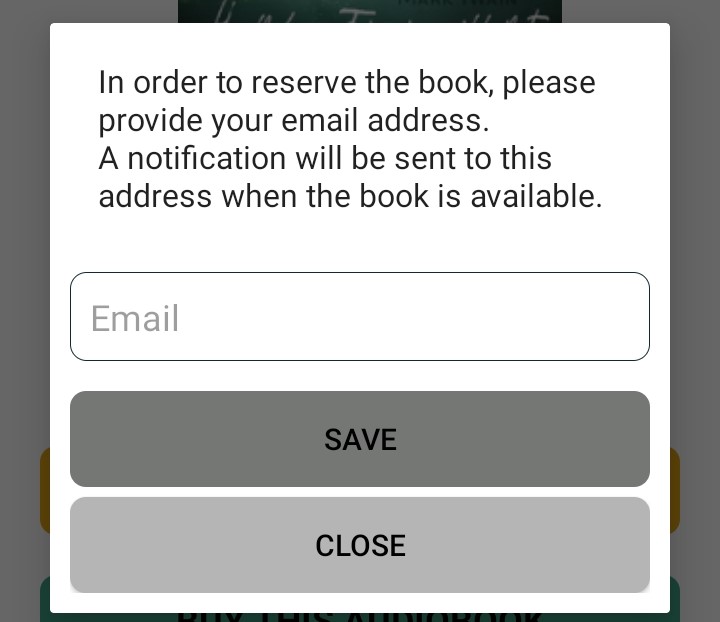
- You will receive an email notification when the book becomes available. The loan period of the book begins immediately after the notification is sent.
Tap the “Bookshelf” button on the main screen and scroll down to view your reservations and your position in the queue.
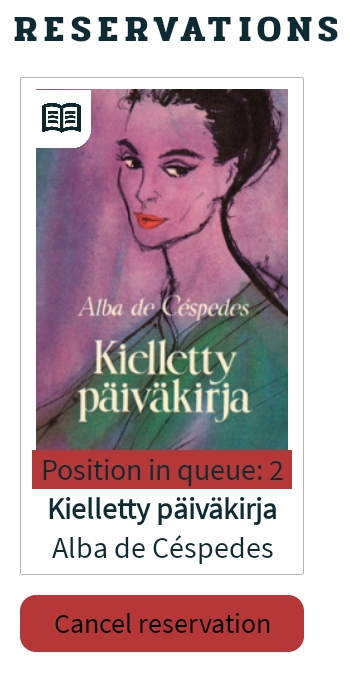
Tap the “Cancel Reservation” button to cancel your reservation.
Downloading audiobooks on a mobile device
If you wish to listen to an audiobook without an internet connection, you must download it on your device beforehand.
- Open the main screen of the application and tap “Bookshelf”.
- Tap the “Download” button under the cover photo.
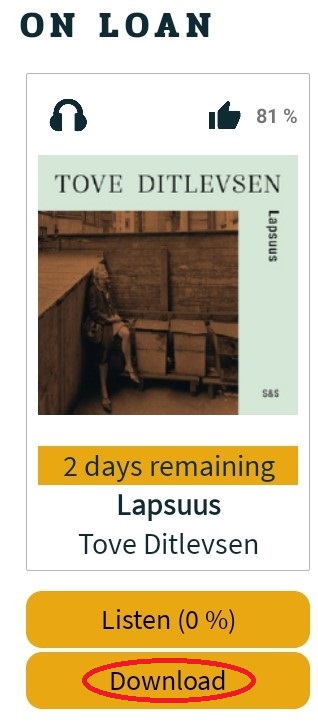
- When the text on the button changes to “Delete download”, the download is complete.
Using the service on a computer
Logging in
Log in to the service to borrow and reserve material.
- Open Ellibs library (ellibslibrary.com).
- Tap the “Log in” button.
- Enter your library card number and the four-number PIN code.
Click “My Bookshelf” to view your current loans and reservations.

Using the search function
You can browse recent additions to the collection on the main screen.
Look below the cover photo to see whether the title is an e-book or an e-audiobook and whether it is available for loan right away.
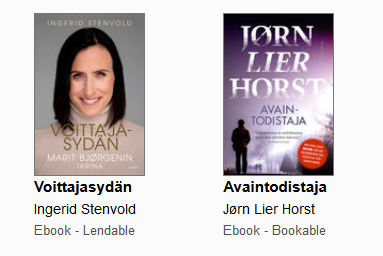
You can use the search to search for works by author or title:

You can filter which titles are shown on the page by using the filter bar on top of the search results. For example, you can filter your search to
include only e-audiobooks that are available right away by choosing “Available now for loan” from the “Availability” menu and “Audiobook (MP3)” from the “Format” menu.

Borrowing material
- Click the cover photo to open the book’s details.
- Start reading by selecting “Read online” (if the book is an e-book) or “Listen” (if the book is an e-audiobook).
- If you are not logged in, Ellibs will ask for your library card number and PIN code. Enter the information and select “Log in”.
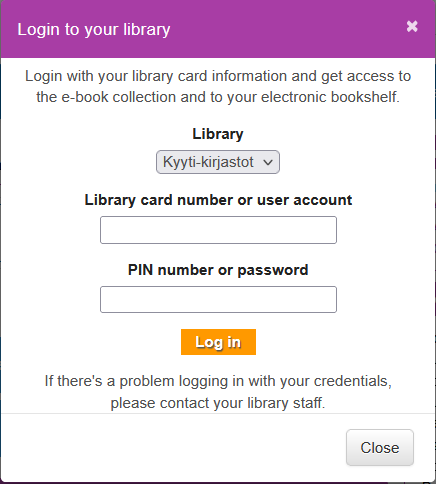
- The book will open on your screen.
Listening and reading
Turn the pages of an e-book by tapping the arrow keys on the side of the screen.
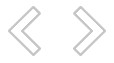
To change chapters, press the double arrow key on the bottom of the screen. You can also browse through the pages by dragging the circle at the bottom of the screen.

Use the Play and Pause buttons to play and pause the playback of an audiobook.
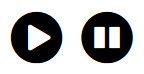
If you close the application, the playback will continue from the same moment the next time you open the application.
Making reservations
- If someone else has borrowed the book, you can reserve it by clicking the “Reserve” button located in the detail section of the book.
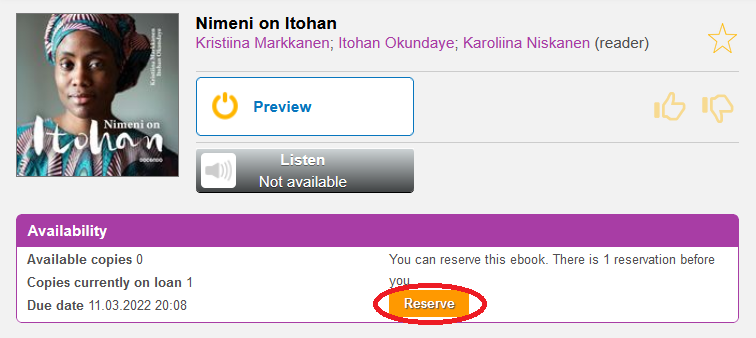
- If you have not logged in, Ellibs will ask for your library card number and PIN code. Enter the information and choose Log in.
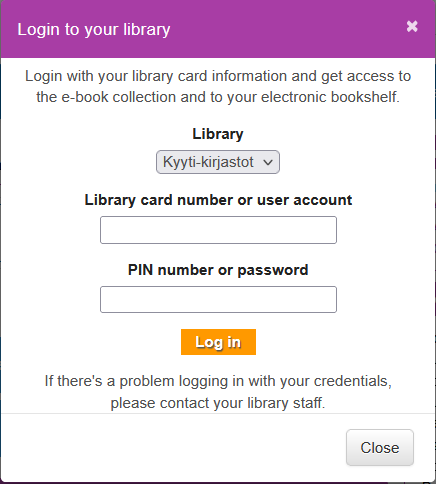
- Enter your email address twice and select “Reserve”.
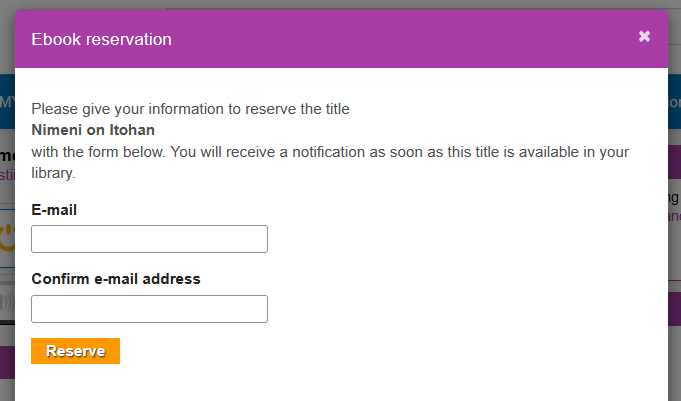
- You will receive an email notification when the book becomes available. The loan period of the book begins immediately after the notification is sent.
Click “My Bookshelf” to view your current loans and position in the reservation queue.
If you wish to cancel your reservation, click the “Cancel Reservation” button.
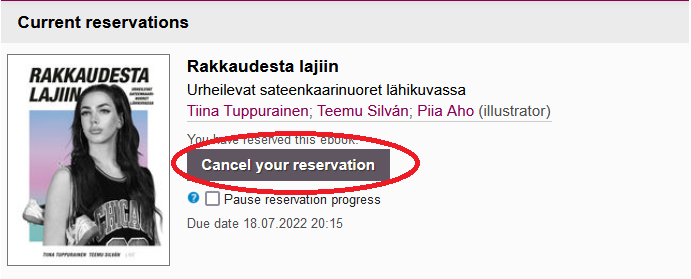
No internet connection? Download books on your device.
If you are using the mobile application, e-books will be downloaded to your device automatically, which means you will be able to read them without an internet connection. You can also download e-audiobooks on your device from the app by following these instructions.
If you want to read e-books on your computer without an internet connection, you will need to download the Adobe Digital Editions reader program for e-books.
Installing the reader program
- Create an Adobe account (adobe.com).
- Download the Adobe Digital Editions reader program for free (adobe.com).
- Open the reader program and activate it with your Adobe account and password.
- Download a book from the Kyyti e-book collection (ellibslibrary.com)
by clicking “Download” from the details section of the book.
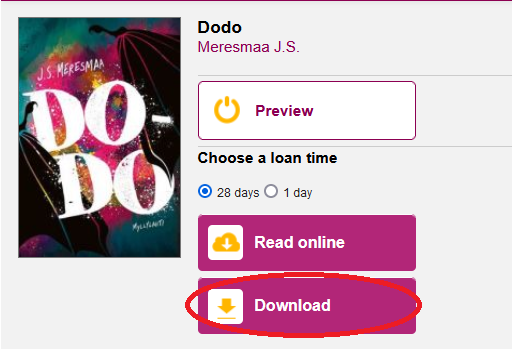
- Click “OK” to download the URLLink.acsm file.
- Open the URLLink-acsm file. The book will open in Adobe Digital Editions. You can now read the book without an internet connection.
Transferring an e-book onto the reading device
Kyyti e-books can be read using the devices included in this list (ebooks.com). E-books do not work on Amazon Kindle.
Reading e-books on a reading device
- Install Adobe Digital Editions on your computer. Instructions for the installation can be found here (ellibslibrary.com).
- Download a book by clicking “Download” from the details section of the book.
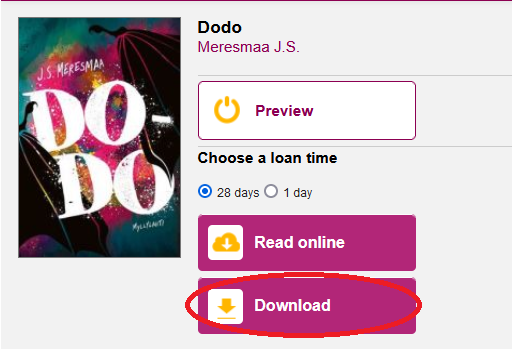
- Click “OK” to download the URLLink.acsm file.
- Open the URLLink-acsm file. The book will open in Adobe Digital Editions.
- After connecting your reading device to your computer’s USB port, the device will appear in the menu of the reader program, which allows you to copy the book onto the reading device.
Frequently Asked Questions
I encountered a problem! What should I do?If you need assistance to solve a problem or wish to give feedback, please send us feedback via Ellibs library by clicking the feedback link. You can also open a feedback form by clicking here (ellibslibrary.com). Please let us know which device and borrowing method you used so we can be of assistance.
How can I suggest an e-book or an e-audiobook to be added to the library collection?You can give us book suggestions by using the feedback form (ellibslibrary.com).
Can I borrow Ellibs books from other libraries with my Kyyti library card by using the address https://www.ellibslibrary.com/collection?You can only borrow books from Kyyti. The direct Ellibs address of Kyyti-kirjasto is https://www.ellibslibrary.com/en/kyyti.
If you are using the address www.ellibslibrary.com/collection, choose Kyyti-kirjastot on the login screen.
Can I use Kyyti e-books abroad?Yes: Kyyti e-books and e-audiobooks can be read and listened to abroad.
Why do I need to wait in queue for an e-book?The library pays a yearly licensing fee for each loaned copy of an e-book. The budget of the library does not allow for us to get unlimited reading rights for our customers, but we do purchase multiple copies of the most popular titles to keep the waiting times reasonable.
Where can I find the e-audiobooks?You can filter for all the e-audiobooks by choosing “Audiobook (MP3)” from the “Format” menu on the front page of the Kyyti e-book collection. In the app, you can find the filter menu by tapping the Filter button on the top right corner of the screen.
Do I have to pay a fee if I forget to return an e-book?E-books are returned automatically after the loan period ends; you will never get a fee from borrowing e-books.
How do I know my reservation has arrived?When you make a reservation, the e-book service asks for your email address. A notification will be sent to this address when your loan period begins. The loan period begins immediately when the book is released from the previous reader.